-
Switch to e-bills — save paper and time!
Help us go green and enjoy hassle-free billing. Don't have the StarHub app? It'll only take a few minutes — we'll guide you step-by-step.
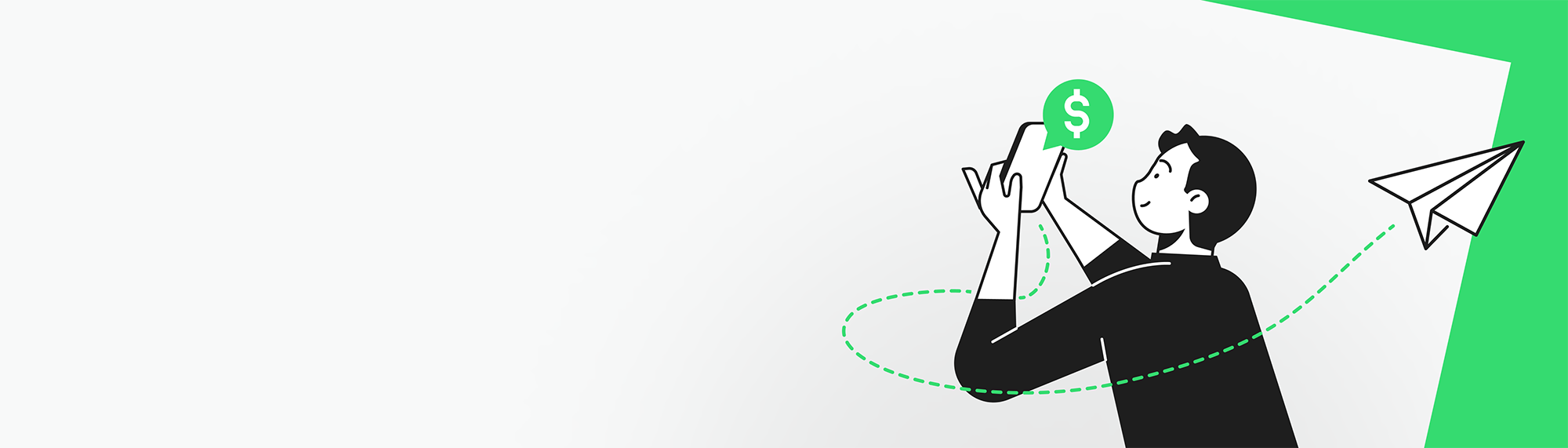
-
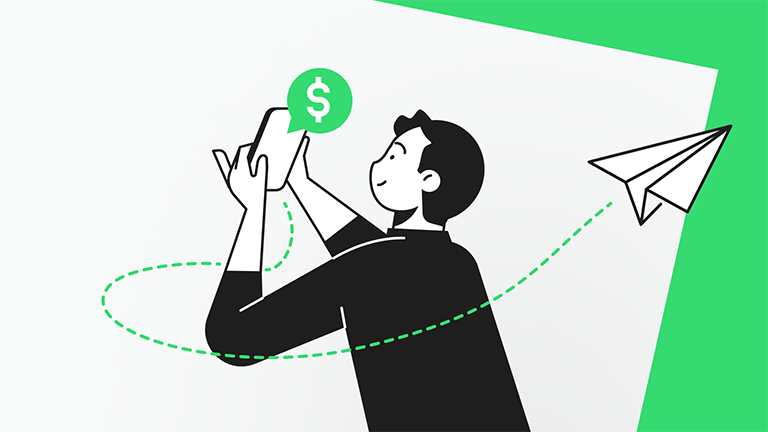
Switch to e-bills — save paper and time!
Help us go green and enjoy hassle-free billing. Don't have the StarHub app? It'll only take a few minutes — we'll guide you step-by-step.
Step-by-step Guide
F.A.Q
1. How do I download the StarHub app?
You can download the StarHub app via App Store or Google Play.
For iOS Users (via App Store)
Link to Download : App Store
For Android Users (via Play Store)
Link to Download : Google Play
2. How do I sign up for or manage my Hub ID?
You can sign up or manage your Hub ID at www.starhub.com/hubid.
3. How do I create a Hub ID?
You can easily create your Hub ID via the StarHub app.
• Download the StarHub app.
• Open the app and tap "Sign up here
• Fill in the details and tap "Sign up" upon completion.
• You’ll receive a one-time PIN (OTP), sent to the email address you registered with your Hub ID. Enter the code and tap "Verify".
• You’ll see a confirmation message on the next page when your Hub ID is successfully created.
Alternatively, you can create your Hub ID on the web.
• Go to www.starhub.com/hubid.
• On the homepage, click on "Sign up".
• Fill in the details on the "Create Hub ID" page and click "Next" upon completion.
• You’ll receive an OTP via the email address you registered with your Hub ID. Enter the code and click "Submit".
• You’ll see a confirmation message on the next page when your Hub ID is successfully created.
Tip: For a seamless experience, please ensure that your email address is not connected to any existing Hub ID.
• Download the StarHub app.
• Open the app and tap "Sign up here
• Fill in the details and tap "Sign up" upon completion.
• You’ll receive a one-time PIN (OTP), sent to the email address you registered with your Hub ID. Enter the code and tap "Verify".
• You’ll see a confirmation message on the next page when your Hub ID is successfully created.
Alternatively, you can create your Hub ID on the web.
• Go to www.starhub.com/hubid.
• On the homepage, click on "Sign up".
• Fill in the details on the "Create Hub ID" page and click "Next" upon completion.
• You’ll receive an OTP via the email address you registered with your Hub ID. Enter the code and click "Submit".
• You’ll see a confirmation message on the next page when your Hub ID is successfully created.
Tip: For a seamless experience, please ensure that your email address is not connected to any existing Hub ID.
4. I forgot my Hub ID, what should I do?
You can easily retrieve your Hub ID via the StarHub app. Just follow these steps:
• Open the StarHub app and choose “I already have an account”.
• Click “Forgot login ID?”
• Enter the required details and submit.
• You’ll see a page showing only a part of your Hub ID to keep your information private and secure. You can request for a reminder email to be sent to you if you want to view your full Hub ID.
• Open the StarHub app and choose “I already have an account”.
• Click “Forgot login ID?”
• Enter the required details and submit.
• You’ll see a page showing only a part of your Hub ID to keep your information private and secure. You can request for a reminder email to be sent to you if you want to view your full Hub ID.
5. I forgot my Hub ID password, what should I do?
You can easily reset your Hub ID password via the StarHub app. Just follow these steps:
• Open the StarHub app and choose “I already have an account”.
• Tap “Forgot password?”
• Enter your Hub ID.
• You’ll see a prompt informing you that your Hub ID password has been sent to your email address. Follow the instructions to reset your password.
• Open the StarHub app and choose “I already have an account”.
• Tap “Forgot password?”
• Enter your Hub ID.
• You’ll see a prompt informing you that your Hub ID password has been sent to your email address. Follow the instructions to reset your password.
6. What is the StarHub e-bill?
StarHub e-bill is our paperless billing service. You can retrieve and view your bills by logging into the StarHub app with your Hub ID. Use of StarHub’s e-bill service is subject to StarHub e-bill Terms & Conditions.
7. How does the StarHub e-bill work?
Every month, when your bill is ready for viewing, you will receive an email or SMS notification (based on your preferences). You can then log in to the StarHub app to make payment for your bill.
8. How do I view my previous e-bill(s)?
Log in with your Hub ID on the StarHub app and tap "Pay" > "Pay bill". Select a billing account, tap on the three dots, and choose "View previous bills".
If you would like to retrieve your bill(s) from more than 6 months ago, please call us at 1633. Do note a fee of $5.45 will be charged per copy.
If you would like to retrieve your bill(s) from more than 6 months ago, please call us at 1633. Do note a fee of $5.45 will be charged per copy.
9. How do I update my mobile contact/email address to receive my StarHub e-bill notification?
Via StarHub app
Step 1: Log in with your Hub ID on the StarHub app and tap on "Pay" > "Pay bill" > Select a billing account, tap the three dots, and choose "Update contact details.
Step 2: Select change "Hub ID / Password / Mobile Contact number".
Step 3: Update & submit.
Step 1: Log in with your Hub ID on the StarHub app and tap on "Pay" > "Pay bill" > Select a billing account, tap the three dots, and choose "Update contact details.
Step 2: Select change "Hub ID / Password / Mobile Contact number".
Step 3: Update & submit.
10. I have added Paper Bill previously. How do I remove it now?
You can change your bill delivery method via the StarHub app.
Step 1: Login in with your Hub ID on the StarHub app and tap on "Pay" > "Pay bill".
Step 2: Select a billing account, tap the three dots, and choose “Manage bill notifications”.
Step 3: Remove the check mark from the box next to “Paper bill” and submit your request.
Step 1: Login in with your Hub ID on the StarHub app and tap on "Pay" > "Pay bill".
Step 2: Select a billing account, tap the three dots, and choose “Manage bill notifications”.
Step 3: Remove the check mark from the box next to “Paper bill” and submit your request.




