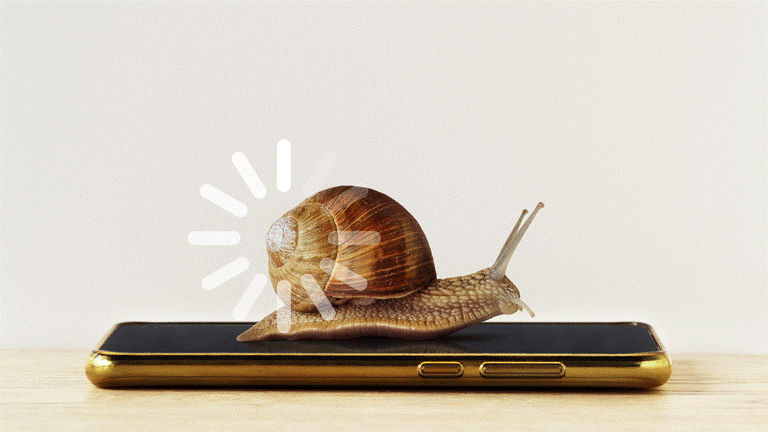Why Is My WiFi Slow? 4 Reasons Why & Proven Fixes
Wondering why your WiFi is so slow? Learn what’s considered a good WiFi speed and how to increase it with easy tips.
TL;DR
Slow WiFi can be caused by damaged cables, too many devices online, outdated routers or devices, and peak-hour traffic congestion. Quick fixes include restarting your router, switching to 5GHz/6GHz bands, closing background apps, using Ethernet for key devices, and upgrading your broadband plan. For persistent problems, relocating your router, using extenders or mesh systems, or replacing old equipment may help.
📍 Quick Navigation
Looking for a particular topic? Hop right over!
📡 Speed vs. Coverage: What's the Difference (up next!)
📏 How to Check / Test Your WiFi Speed
🚀 How to Increase Your WiFi Speed
❓ FAQs
📡 Speed vs. Coverage: What’s the Difference?
In many ways, your WiFi speed and coverage are like plumbing systems. “Speed” can be likened to how fast the water flows, while “coverage” tells you whether the pipes are even able to reach your room.
We’ve got a quick summary table just below to help you quickly identify which is which, but for this guide, we’re specifically focusing on tips to improve your WiFi speed. Meanwhile, folks looking to fix up their WiFi coverage are welcome to hop over to the sister article.
👉 Check out our WiFi Coverage Tips guide.
Term |
What It Means |
What It Affects |
WiFi Speed |
How fast information is transmitted over your WiFi network |
Quality of online experiences (streaming, downloads, gaming, video calls, etc.) |
WiFi Coverage |
The strength and reach of your router’s signal |
Whether your devices are able to connect to the Internet. |
🐌 Why Is My WiFi So Slow?
Sometimes, WiFi speeds are slower than expected — even when everything seems to be working. Below, we’ve compiled some common reasons why that might be happening, along with brief steps you can take to troubleshoot them on the spot.
1. Damaged or loose network cables
How It Slows Your WiFi: Frayed or poorly connected cables can cause packet loss or limit data throughput. Much like bending your garden hose — no matter how powerful your broadband plan is, the connection is bound to slow to a trickle, leading to less-than-desirable connection speeds.
👉 Check your cables regularly to ensure they’re properly connected and in good condition.
2. Too many connected devices
How It Slows Your WiFi: Your connection has a bandwidth limit. If several devices are streaming, gaming, or downloading large files at the same time, your network has to divide that bandwidth between all of them – this is what causes the buffering, lag, and slow loading times. It’s like having 20 people trying to drink from one straw.
👉 Disconnect devices you’re not actively using or try switching to another frequency band (like 5GHz). If the problem persists, consider upgrading your plan.
3. Outdated routers or devices
How It Slows Your WiFi: Sometimes, it might not actually be your WiFi itself that's to blame, but the devices you're using. Devices stuck on older WiFi standards (like WiFi 4 or below) don’t have the tech to take full advantage of faster 5GHz or 6GHz networks, meaning they get pushed to the back of the bandwidth queue during heavy usage.
👉 Test your speeds on a newer device. If there’s a big difference, it might be time to upgrade your hardware or move to a WiFi 6E/7 router.
4. ISP traffic spikes (especially during peak hours)
How It Slows Your WiFi: Your connection speed isn’t just determined by your home setup — it’s also affected by external factors, like how many people are using the same network infrastructure in your area. Think of it like rush hour traffic on a highway – if there are 100 other cars on the road with you, there’s bound to be some degree of congestion.
👉 Run speed tests at different times of day. If evening speeds are consistently lower, your broadband plan might be the bottleneck.
📏 How to Check / Test Your WiFi Speed?
If your WiFi feels slow, the first step is to measure your actual internet speed. This helps you confirm whether the problem is your WiFi, your device, or your broadband plan itself.
You can test your WiFi speed in 2 simple ways:
1. Run a Speed Test in Your Web Browser
This method works on laptops, tablets, and phones - nothing to install.
How to do it:
Connect to the WiFi network you want to test
Open Chrome, Safari, Firefox, or Edge
Visit a trusted speed test site such as:
Speedtest by Ookla
Fast.com (powered by Netflix)
Google Speed Test (search “speed test” and click Run)
Tap Start / Go
Wait 10–20 seconds for the results
| Result | What It Means |
|---|---|
| Download speed | How fast you receive data (streaming, browsing, downloads) |
| Upload speed | How fast you send data (video calls, file uploads, cloud backup) |
| Latency / Ping | Response speed — lower = smoother online experience |
2. Use a Mobile App to Track Speed Over Time
Mobile apps are best if you want test history, graphs, and repeat testing across multiple rooms.
Recommended free apps:
📱 Speedtest by Ookla (iOS / Android): detailed analytics and history
⚡ Fast Speed Test: simple one-tap results
Mobile apps are also great for checking where your WiFi weakens - bedroom, kitchen, near your router or furthest corner of the house.
💡 Tips for Accurate WiFi Speed Testing
To get results you can trust:
🟢 Disconnect other devices so they don’t consume bandwidth
🟢 Stop downloads/streaming during testing
🟢 Test in multiple rooms to find signal dead zones
🟢 Run 3 tests and take the average
🟢 Try a wired Ethernet test — if wired is much faster, the issue is WiFi strength not broadband
📊 What Is a Good WiFi Speed?
A good WiFi speed depends on what you’re actually doing online, and how many people or devices are sharing the connection at once. Someone browsing Instagram casually won’t need the same speeds as a household streaming 4K movies, gaming, and uploading work files at the same time.
Below is a reference table to help you understand the speeds that match your lifestyle and device load:
Number of Devices |
Typical Activities |
Est. Download Speed |
1–2 |
Basic web browsing, email, social media, and occasional video streaming |
Up to 25 Mbps |
3–5 |
Online gaming, 4K streaming, and simultaneous multi-device use |
50 – 100 Mbps |
More than 5 |
All of the above, plus large file uploads/downloads and live video streaming |
150 – 200 Mbps |
| Disclaimer: The speed ranges provided are general estimates based on typical usage scenarios. Actual performance requirements may vary depending on specific apps, devices, and household usage patterns. | ||
💡 Quick Takeaways
- 10–20 Mbps is enough for light users checking mail, browsing or watching SD videos
- 20–40 Mbps supports HD streaming and light gaming on 2 devices
- 50–100 Mbps is the sweet spot for most households with streaming + gaming
- 100–500 Mbps+ is best for multiple 4K streams, downloads and smart homes
- 1 Gbps or more if you want zero compromise performance across many devices
Other Factors That Matter Beyond Speed
A fast plan alone doesn’t guarantee smooth WiFi. These technical elements also affect performance:
| Factor | Why It Matters |
|---|---|
| 📤 Upload Speed | Crucial for video calls, cloud backup, and sending large files |
| 🔁 Download Speed | Affects streaming, browsing and general usage |
| ⚡ Latency (Ping) | More important for gaming and live calls than raw speed |
| 📱 Connected Devices | More devices = more bandwidth consumption |
| 🎬 Usage Type | Video quality, file sizes and apps impact how much speed you need |
🚀 How to Increase Your WiFi Speed
Once you've identified the likely culprits behind your slow connection, here’s what you can do to get things running smoothly again. These are go-to, no-fuss strategies for improving performance — from quick fixes to more long-term upgrades.
1. Restart your router
👉Action Steps:
Power off your router and modem.
Wait 10–30 seconds.
Turn the modem on first, then the router.
Wait 1–2 minutes for full reconnection.
Re-test your WiFi speed.
Why It Works:
Power cycling clears the router’s memory, resolves temporary software glitches, reassigns IP addresses, and reduces network congestion. Regular restarts—once every few weeks—can prevent minor slowdowns before they escalate.
Pro Tip: Many modern routers allow scheduled reboots during off-peak hours (like late at night) via the router’s web interface or mobile app.
2. Switch to a Faster Frequency Band
👉Action Steps:
Check your router specs: see if it supports 2.4GHz, 5GHz, and 6GHz bands.
Connect high-bandwidth devices (laptops, gaming consoles, streaming devices) to the 5GHz or 6GHz band.
Keep IoT devices (smart bulbs, speakers) on 2.4GHz to reduce congestion.
Why It Works:
5GHz offers faster speeds and less interference than 2.4GHz, but shorter range.
6GHz (WiFi 6E/7) is even faster, ideal for multi-gig internet and high-demand tasks.
Pro Tip: If your router supports band steering, it automatically assigns devices to the optimal band. If not, manually connect your devices to the fastest available band.
3. Close Background Apps & Clear Browser Cache
👉 Action Steps:
Check your devices for apps running in the background (Zoom, cloud sync apps, streaming platforms).
Close apps not currently in use.
Clear browser cache:
Chrome: Settings → Privacy & Security → Clear Browsing Data
Safari: Preferences → Privacy → Manage Website Data → Remove All
Disable automatic updates temporarily if multiple devices are updating simultaneously.
Why It Works:
Background apps and browser caches consume bandwidth without you noticing. Freeing this up prioritizes your main tasks like streaming or gaming.
Pro Tip: Use a network monitoring app (like GlassWire or NetSpot) to identify which apps or devices are consuming the most bandwidth.
4. Use an Ethernet Cable for Key Devices
👉 Action Steps:
Connect laptops, gaming consoles, or workstations directly to the router using Cat5e, Cat6, or higher Ethernet cables.
Ensure the cable is not damaged or kinked.
Test the connection speed after switching from WiFi to wired.
Why It Works:
Wired connections bypass WiFi interference and offer consistent, low-latency speeds. Ideal for gaming, video conferencing, or large file transfers.
Pro Tip: Even a single wired device can significantly reduce congestion on your WiFi network for other devices.
5. Upgrade Your Broadband Plan
👉 Action Steps:
Log in to your broadband provider’s app or website to check your current plan speed.
Compare your real-world speed from a speed test with your plan’s advertised speed.
If speeds are consistently lower, explore higher-tier plans or fiber options.
Consider future-proofing by choosing a plan that accommodates all devices in your household.
Why It Works:
Even the best hardware cannot surpass the speed your plan allows. If multiple users or high-bandwidth applications are common in your home, upgrading ensures every device gets sufficient bandwidth.
Pro Tip: A good rule of thumb is 100Mbps per active user in high-traffic households.
6. Update Router Firmware and Device Drivers
👉 Action Steps:
Log in to your router’s web interface or app.
Check for firmware updates and apply them.
Update WiFi drivers on your devices (laptop, PC, or network cards).
Reboot after updates for full effect.
Why It Works:
Firmware and driver updates fix bugs, improve performance, and enhance security. Modern routers often have automatic updates, but checking manually ensures you’re up to date.
7. Relocate Your Router for Optimal Coverage
👉 Action Steps:
Place your router in a central location in your home.
Avoid placing it near walls, metal objects, microwaves, or cordless phones.
Elevate the router on a shelf for better signal propagation.
Test WiFi speed in various rooms after relocation.
Why It Works:
Physical obstructions and interference reduce signal strength. Central placement ensures all devices get a strong, consistent signal.
8. Reduce Connected Devices and Prioritize Traffic
👉 Action Steps:
Disconnect devices that don’t need constant connectivity.
Use your router’s QoS (Quality of Service) settings to prioritize bandwidth for critical devices.
Regularly audit connected devices in your network app.
Why It Works:
WiFi bandwidth is shared across all devices. Managing connections prevents bandwidth hogging and improves performance for high-priority tasks.
9. Extend WiFi Coverage with Mesh Systems or Extenders
👉 Action Steps:
Use mesh WiFi kits for large homes with dead zones.
Place nodes in line-of-sight where coverage is weak.
Consider WiFi extenders, boosters, or powerline adapters if mesh isn’t an option.
Configure each device to the optimal frequency band (2.4GHz for IoT, 5–6GHz for high-speed devices).
Why It Works:
Mesh systems create a seamless, high-speed network throughout your home, eliminating areas of slow WiFi and maintaining speed for all devices.
10. Replace Outdated Equipment
👉 Action Steps:
Evaluate your router and modem’s age and WiFi standard.
Replace devices that only support WiFi 4 or older.
Look for routers with WiFi 6E or WiFi 7 support for multi-gig internet speeds.
Ensure your devices (laptops, smartphones, consoles) support the new standards.
Why It Works:
Modern routers and devices handle higher speeds, more devices, and advanced features. Investing in new hardware ensures your network can keep up with growing digital demands.
✅ Pro Tip: Combine multiple steps - like upgrading hardware, optimizing placement, and using wired connections to get the best performance boost.
📶 Fix Your Slow WiFi Today!
Slow WiFi can be frustrating whether you are streaming your favourite shows, video calling, or working from home. The good news is that most WiFi speed issues are fixable with a combination of simple tweaks, smarter setup, and modern equipment.
By following the steps above, such as restarting your router, switching frequency bands, closing background apps, using wired connections, updating firmware, optimizing placement, managing devices, and extending coverage, you can dramatically improve your connection speed and reliability.
If you are still not getting the speeds you need, it may be time to upgrade your broadband plan with StarHub UltraSpeed Fibre Broadband. With StarHub’s high-speed packages of 3gbps, 5gbps, or 10gbps, every device in your home can get the bandwidth it needs for smooth streaming, gaming, and working from home.
Remember that WiFi performance is not just about raw speed. Stability, coverage, and reducing interference are equally important. Testing your connection regularly and knowing what speeds your plan supports will help you identify problems early and take action before they affect your daily online activities.
👉 Boost Your WiFi Strength: Coverage & Connection Tips
❓ Frequently Asked Questions
Related Articles

What is WiFi? Frequency Bands, Wireless Standards & More

2.4GHz vs. 5GHz vs. 6GHz: Which Wi-Fi Band Should You Use?


What Is Wi-Fi 7? All You Need to Know



 Back
Back